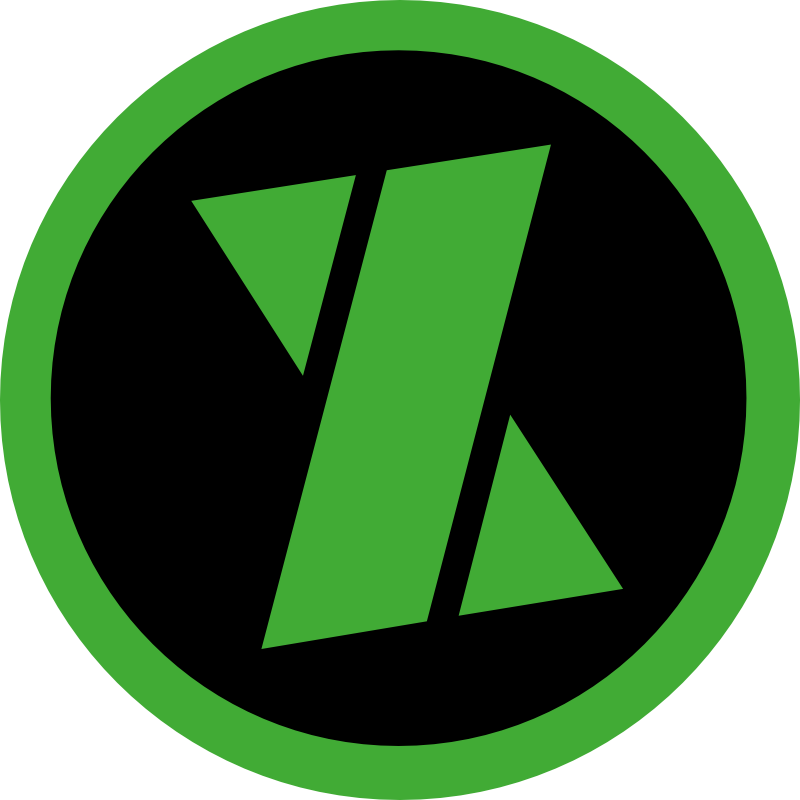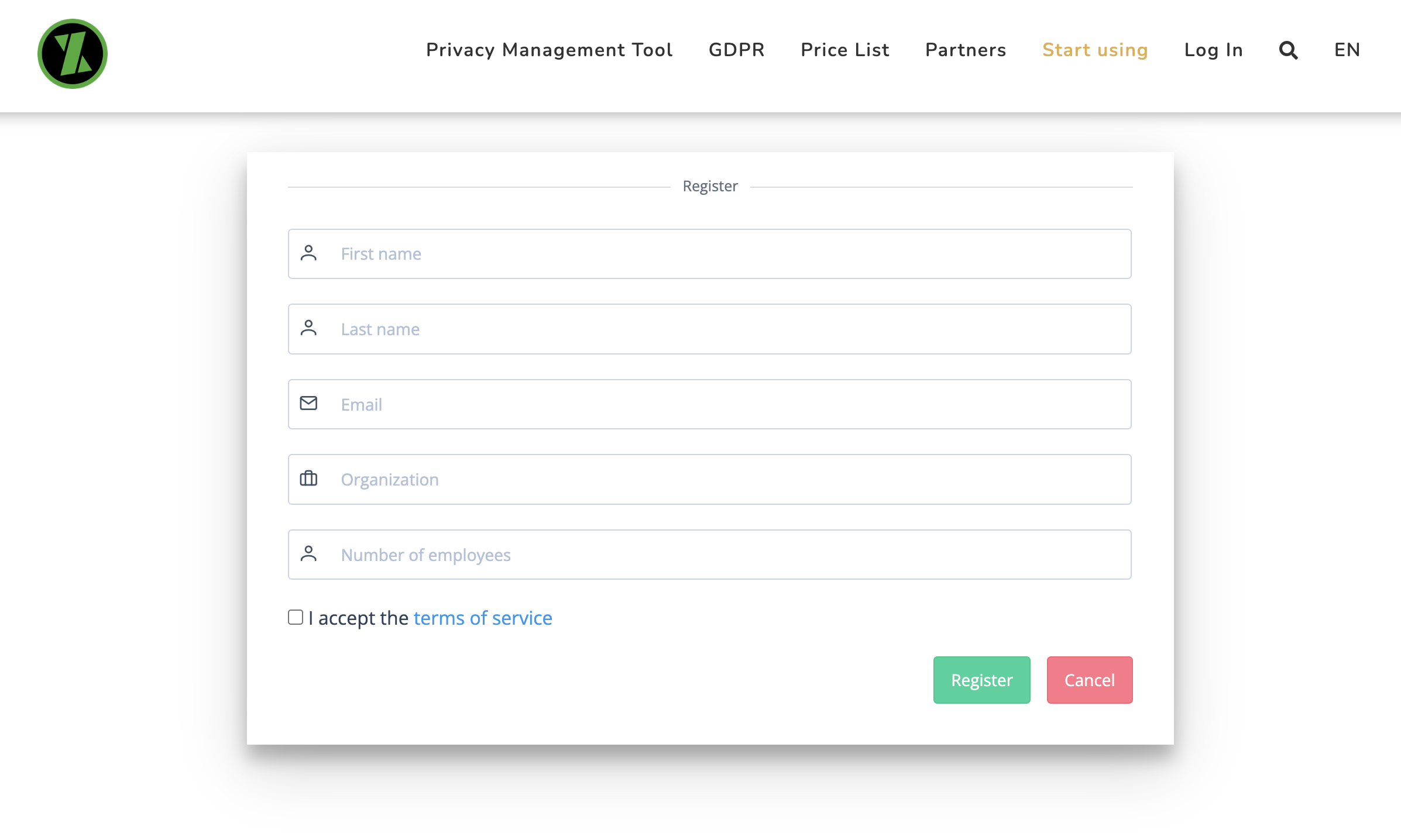This is how to start
On this page, we will briefly explain how you can start to use Privacy Management Tool.
We would be happy to arrange a presentation about the benefits of the service and how to start using it via Teams, for example. If you need user guidance, do not hesitate to contact us using the form you will find by clicking the Contact Xcure link, or just call us.
Start of use
You can get acquainted with Privacy Management Tool for two weeks for free. You will be provided a full version of the service for the introductory period. If you are satisfied with the service, you will just have to enter your billing information in Privacy Management Tool and continue using the tool without any interruption. If after getting acquainted with the service you would like to create a new clean profile for your organisation, please contact us.
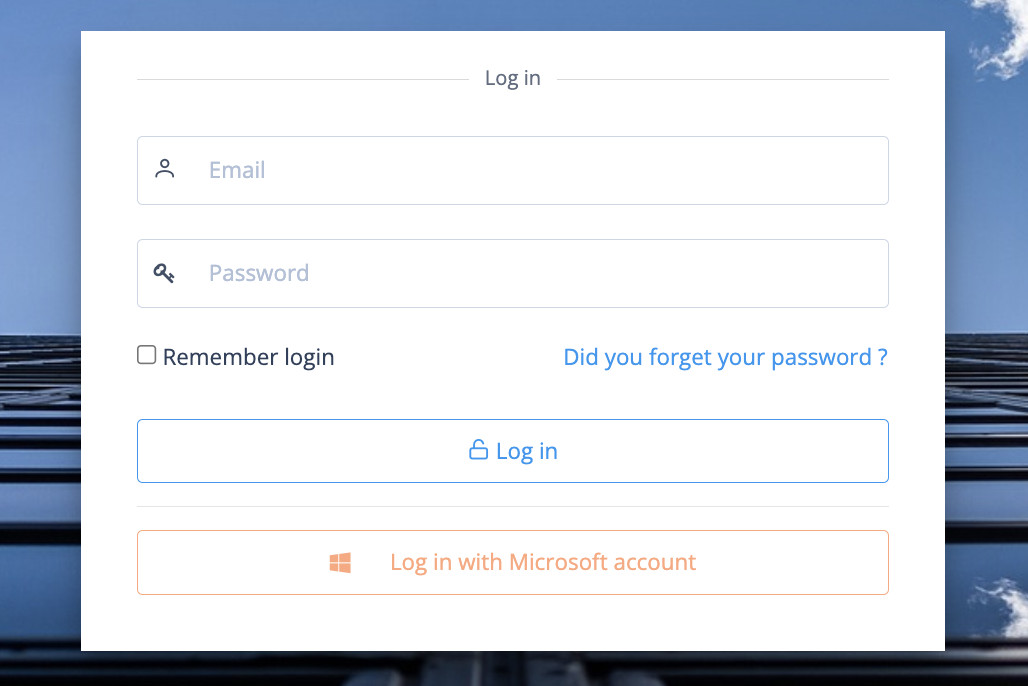
You can sign in into the system using a traditional combination of a user name and password or by Microsoft account. Signing in via Microsoft is organisation-specific and it can be activated by the organisation’s user with manager role in “Organisation Data”.
Start with mapping
Identify and map the existing data protection documentation of your organisation. You should identify all data systems your organisation is using, related partners and registers created from the data.
Add the identified registers by clicking “+ Add” button in “Registers” object under “Mapping” option.
Do the same with regard to the data systems and partners. Data systems are added to the “Data Systems” form, and partners are added to the “Processing Parties” form.
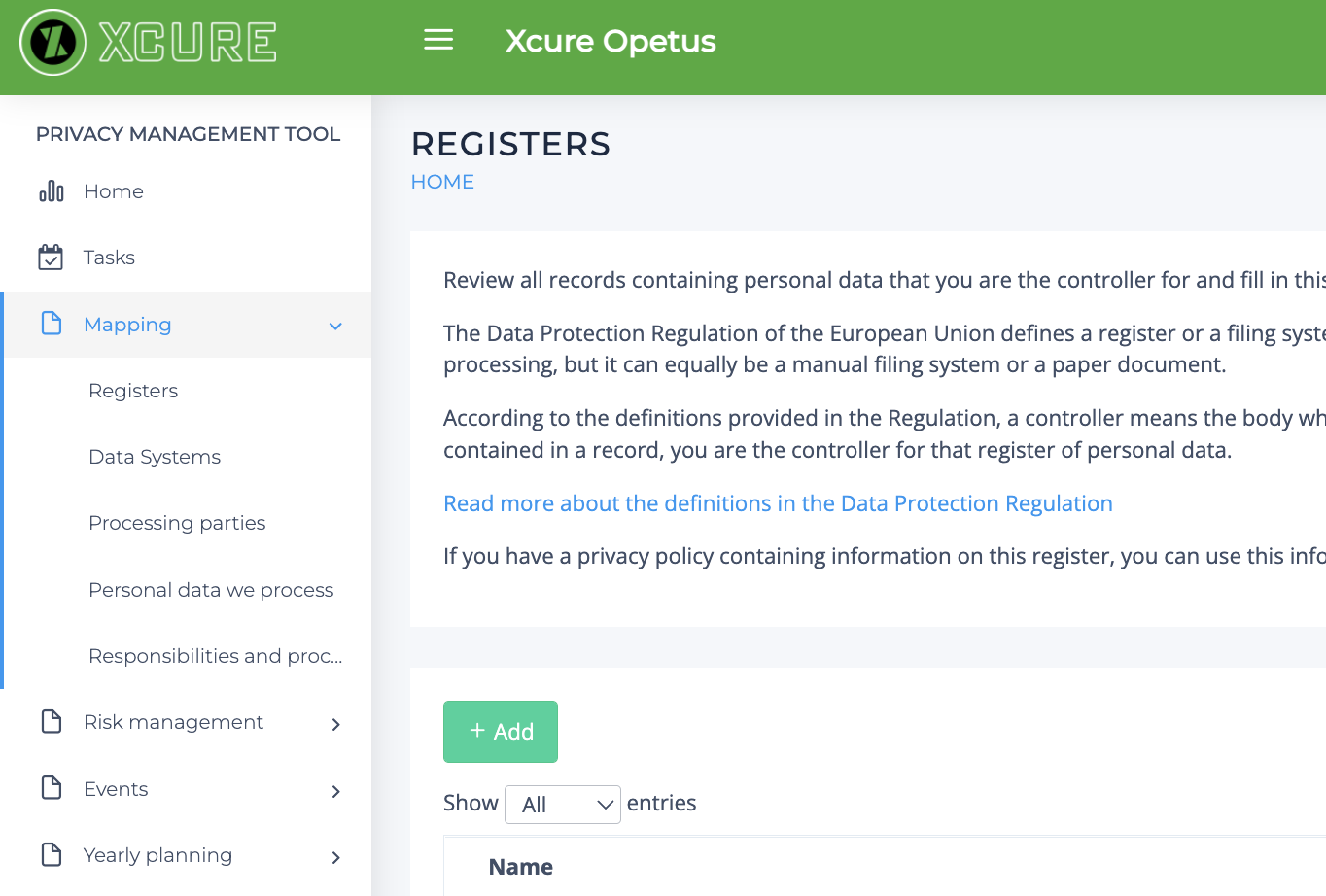
At the first stage, enter in the form only their name and the responsible person. The responsible person will always be sent an email with the information about the responsibility in question. You can add a responsible person by clicking + button in the right-hand margin of the relevant field or as administrator in “Organisation Data”.
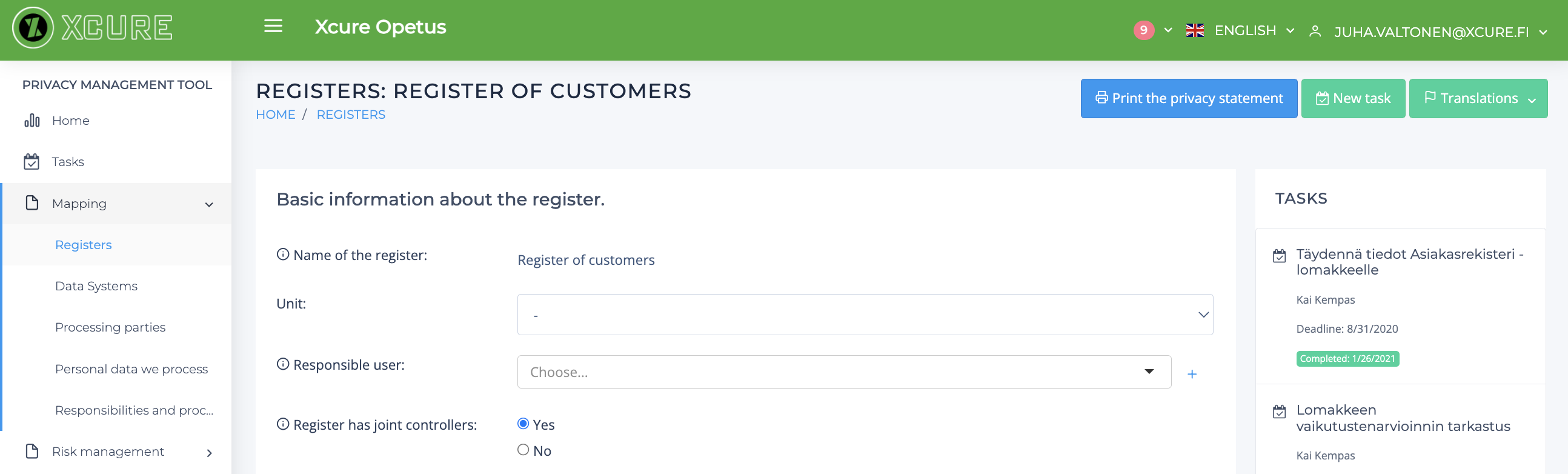
After the information is saved for the first time, you will be displayed more options in the right-hand top corner of the form, such as “Print the privacy statement”, “New Task” and “Translations”.
By clicking the “New Task” button, you will easily create form-related tasks for the responsible persons of your organisation.
By clicking the “Translations” button, you can translate the information in the form.
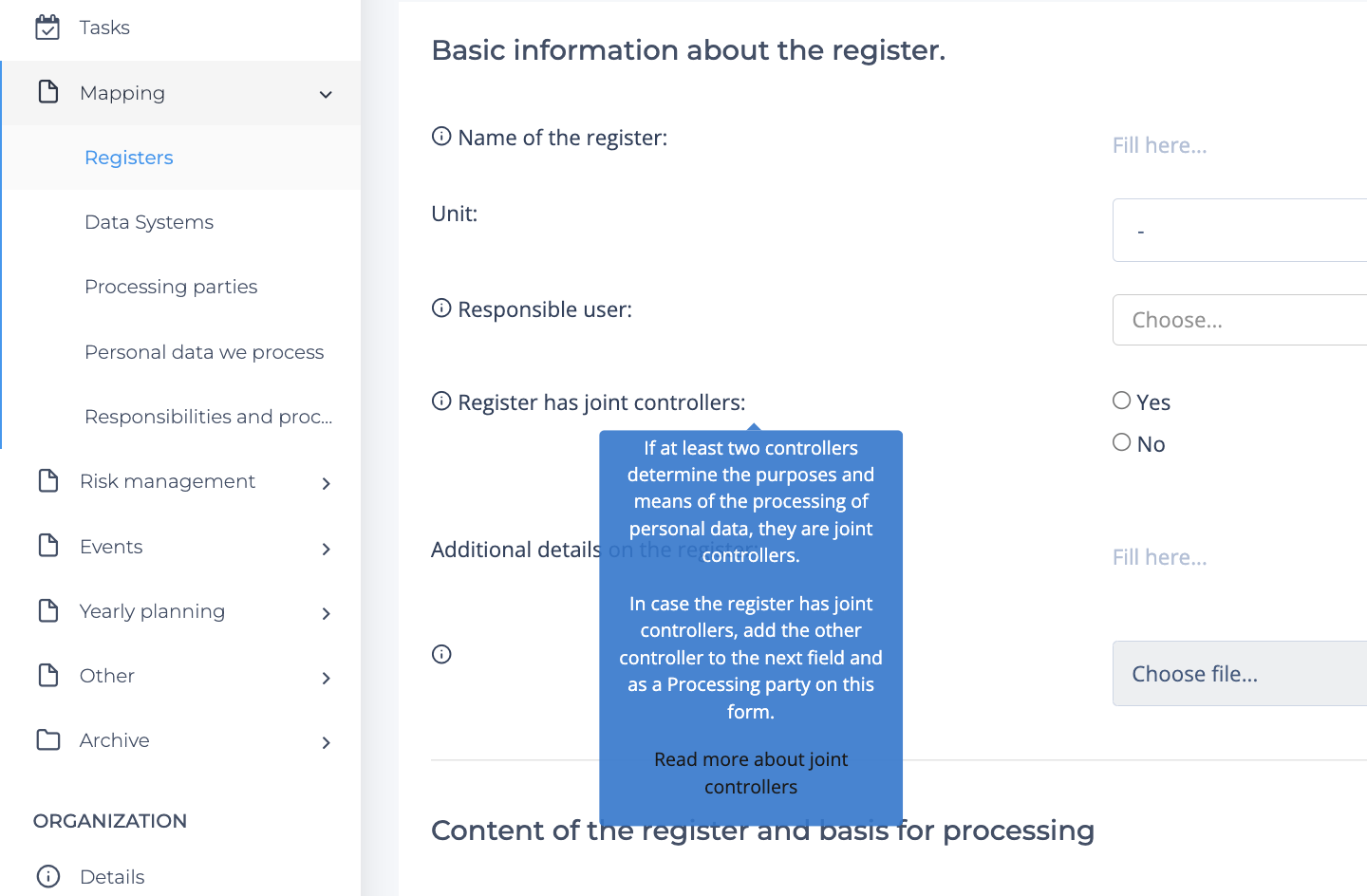
Information boxes on the forms will tell and guide you further as to what is meant by each item. Black texts are links to additional information, such as the content of the General Data Protection Regulation.
After the form has been completed, it should be checked on a regular basis. Mark the completed form as checked and select the date for the next check. If you want to receive a reminder about the check by email, select “Create a task”.

Data protection into order
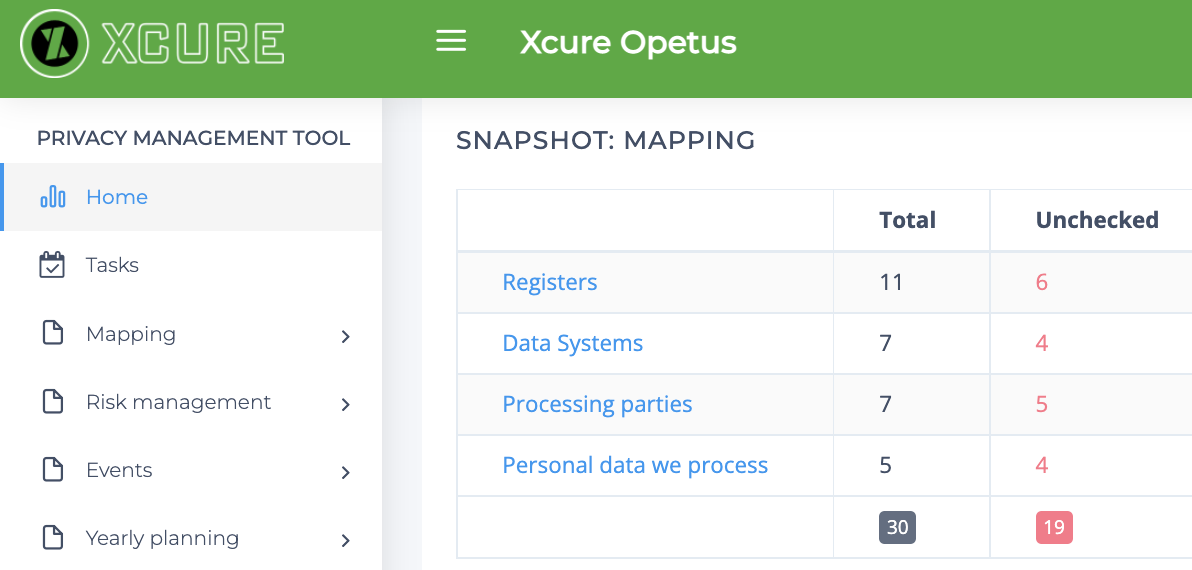
- Using the mapping section, you will be able to map registers, data systems, processing parties and registers, for which you are a processor.
- Using the risk management section, you will map and evaluate risks related to personal data processing.
- With the help of “Events” section, you will document requests of data subjects, security breaches and contacts with the authorities.
- Using the tasks and the yearly planning, you will create procedures that will help you easily monitor that all the required tasks are completed.
By recording all these actions, an organisation will comply with the requirement of accountability set out by the GDPR. Privacy Management Tool requires that data is checked on a regular basis and thus ensures that documents stay updated.